It's very nice to have something powerful in a compact form, like a gaming laptop, when your job requires a heavy workload. But when your job requires you constantly in a meeting, only doing spreadsheets on a day-to-day basis, or if you are a student, sitting at lectures on end, then a gaming laptop may not be for you because its battery life is horrible. I mean, 3-4 hours is nice, only if you do not run any heavy workload, or else it will drop to 1-1.5 hours. That's why I'm searching for this elusive 8-hour battery laptop. I asked about it in a local electronic retail store. They said it doesn't exist, only about 6 hours or so. Not planning to give up, I scoured the Internet to find something like that.
Low-powered solutions
I came up with some solutions:
- A laptop with a low-powered x86 CPU: like Atom (N3350, N4000, N5000, N4020, N5100, N6000), or m-series (m3)
- A laptop with an ARM CPU: from MediaTek (MT8183, ...) or Qualcomm (7c, 7c gen 2, SQx family)
Another consideration is the operating system (OS) running on the laptop. It's more important on ARM laptops because MediaTek CPUs are only on ChromeOS, while Qualcomm ones are available on either ChromeOS or Windows. But using an ARM laptop is quite limited, especially on Windows, as you are constricted by the number of applications written for the architecture. It's quite small. While battery life on ARM laptops is vastly superior to that of x86 laptops, it doesn't matter if there isn't any app for them. So, I leaned towards x86 ones. And today, I got a chance to try out a Chromebook.
This article is written using that same Chromebook, on Microsoft 365, because I'm more used to Office than Google Docs.
What is Chromebook?
Chromebook, simply put, is a laptop with ChromeOS as the default OS. Unlike most OSes, it only works when connected to the Internet, even though Google is trying to rectify that by allowing Android apps and Linux apps to be installed. The focus of the entire OS is the web browser, Chrome, which powers the OS as well. With the web browser, you can, of course, browse the web. You can also install and run web apps. A Chromebook utilizes its own cloud solution for most tasks, like office with Google Docs, file storage with Google Drive (there is an internal storage with a file manager). ChromeOS was built loosely on Gentoo Linux. I said loosely, because there isn't much Linux inside ChromeOS. Most commands are removed by Google. As the purpose of this OS is for web browsing only, it's very light, and can run on some of the weakest hardware, say Celeron or Pentium, or cheap ARM cores. Although compared to Linux, not lighter by much. But much lighter than Windows by 3 GB of RAM.
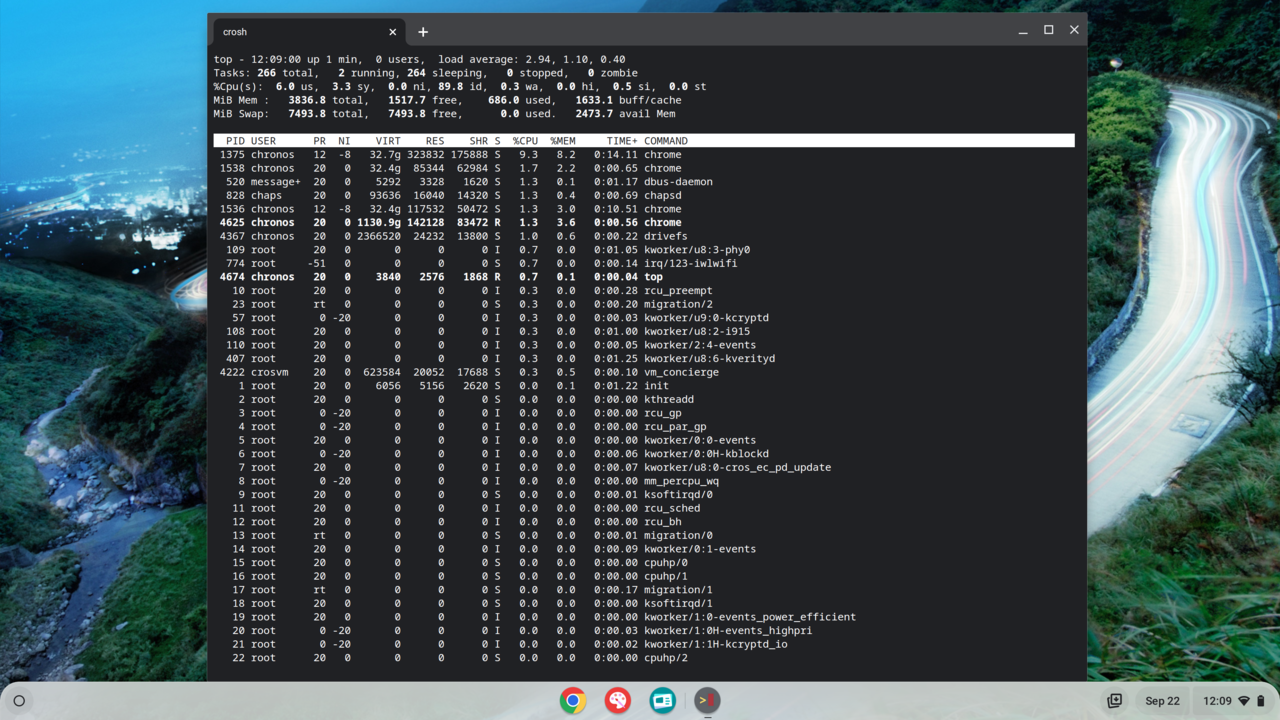
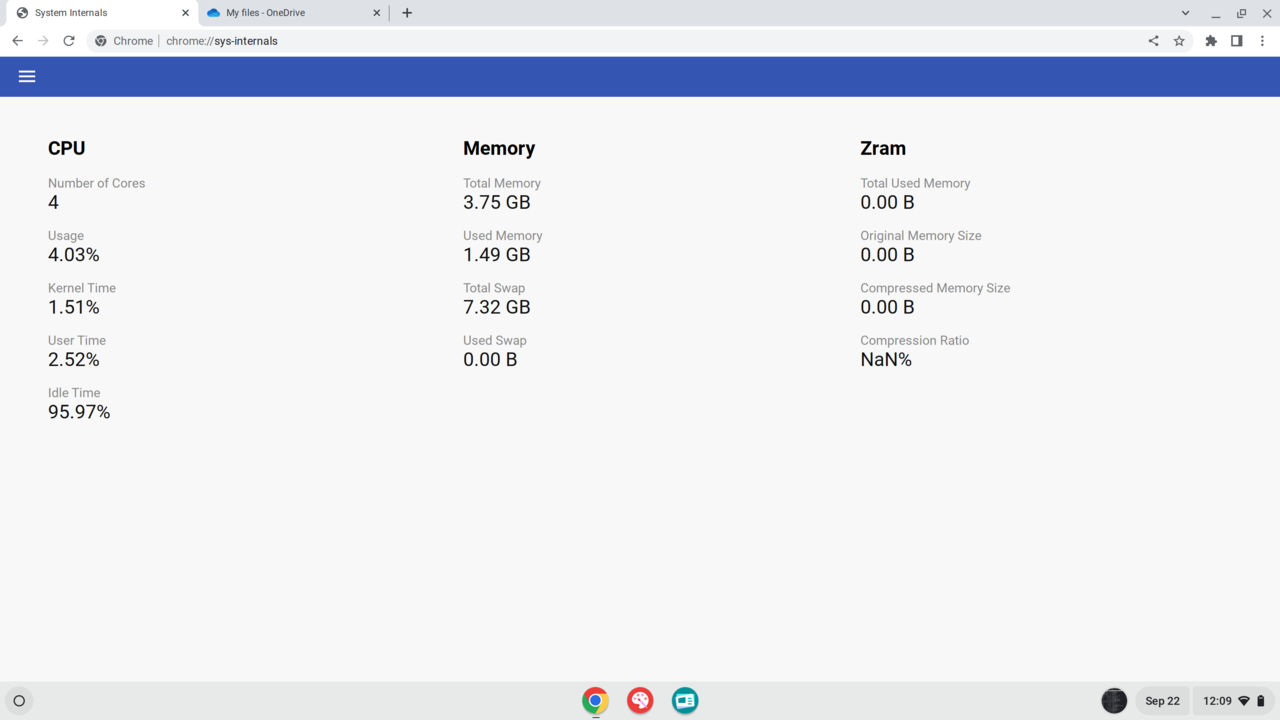
My thought on Chromebook
The one I borrowed was a HP Chromebook running Intel Core m3-6y30 and 4 GB of RAM. It came out in 2016-2017 so it is quite old already. So my experience will revolve around this one.
- Keyboard lacking some keys for text editing: Home, End, Page Up / Down, no Function keys. Start (Super on Linux) key is gone, replaced with Search key which replaces the Caps Lock for no reason. Why not just replace the Start key and leave the Caps Lock alone? Those missing keys have been replaced by shortcuts found by pressing Ctrl+Alt+/ on the keyboard to show off the shortcut list
- Ran surprisingly fast on only 4GB of RAM. Could be because this machine has the Android portion disabled by the organization I borrowed from
- It's quite warm on the underside when working hard because there's no cooling fan (these low-powered chips don't usually have fans), but most of the time it's cool
- Battery lasted about 6-7 hours, much longer than my gaming laptop. If running a heavy webpage, I think it could run for 2-3 hours
- Lightweight. You can carry it with you like a tablet. But the same can be said for Windows laptops of the same specs. But they probably run much hotter due to being a heavier OS compared to ChromeOS


- File manager is very basic. It's like they took the codebase of Google Drive and used it as basis for the file manager
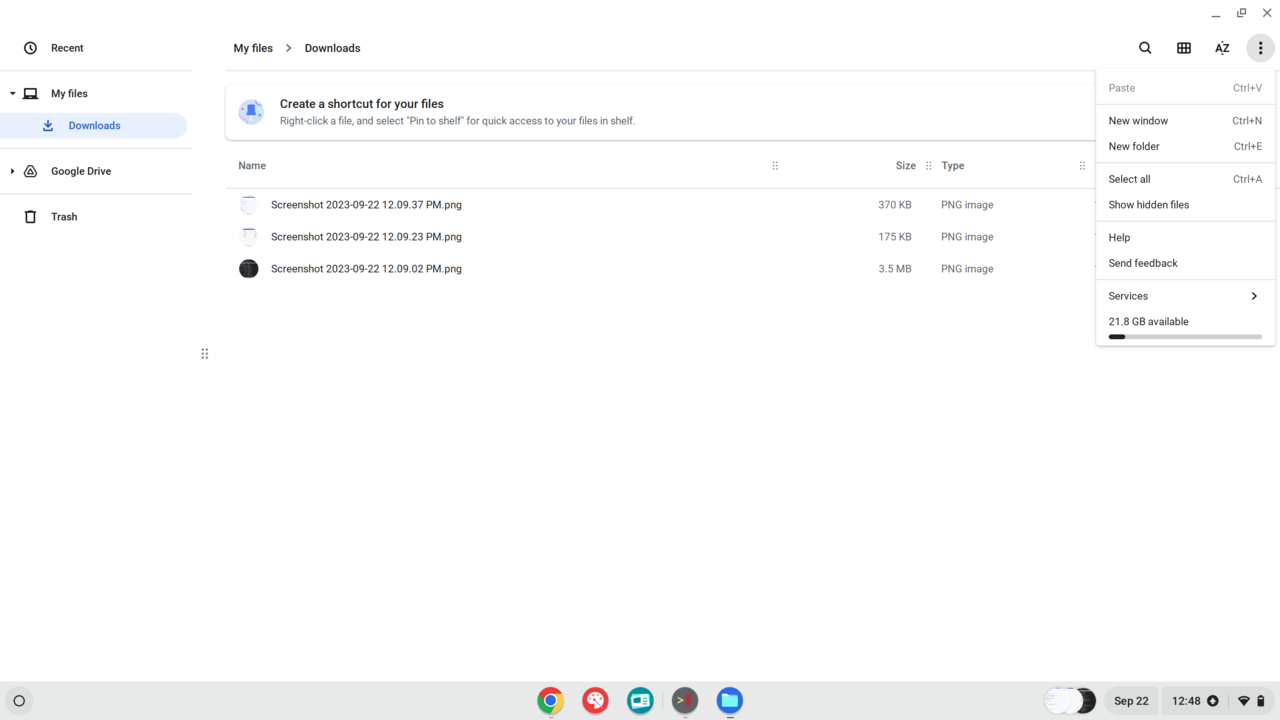
- There's a terminal but it's hidden. You can access it using Ctrl+Alt+T, just like in Linux (which is funny, ChromeOS is loosely based on Gentoo Linux). But it's quite limited in command. Type help_advanced to show off all commands available on ChromeOS
- Settings: When you pull the scrollbar, the menu heading doesn't follow you, which is quite useless as the function of a heading should be. To be fair, Windows's Settings flaw is when you return to the previous page, it doesn't automatically scroll you to the previous checkpoint. WHY IS IT so hard for them to design a decent Settings app??? They made it work ON ANDROID
- My Chromebook is old, so its GPU doesn't support the newest codecs. Playing Youtube videos, if I leave it to run as is, the browser defaults to VP9 and eats up 45% CPU. So I installed h264ify to switch codec to H264 and pull the CPU usage down.
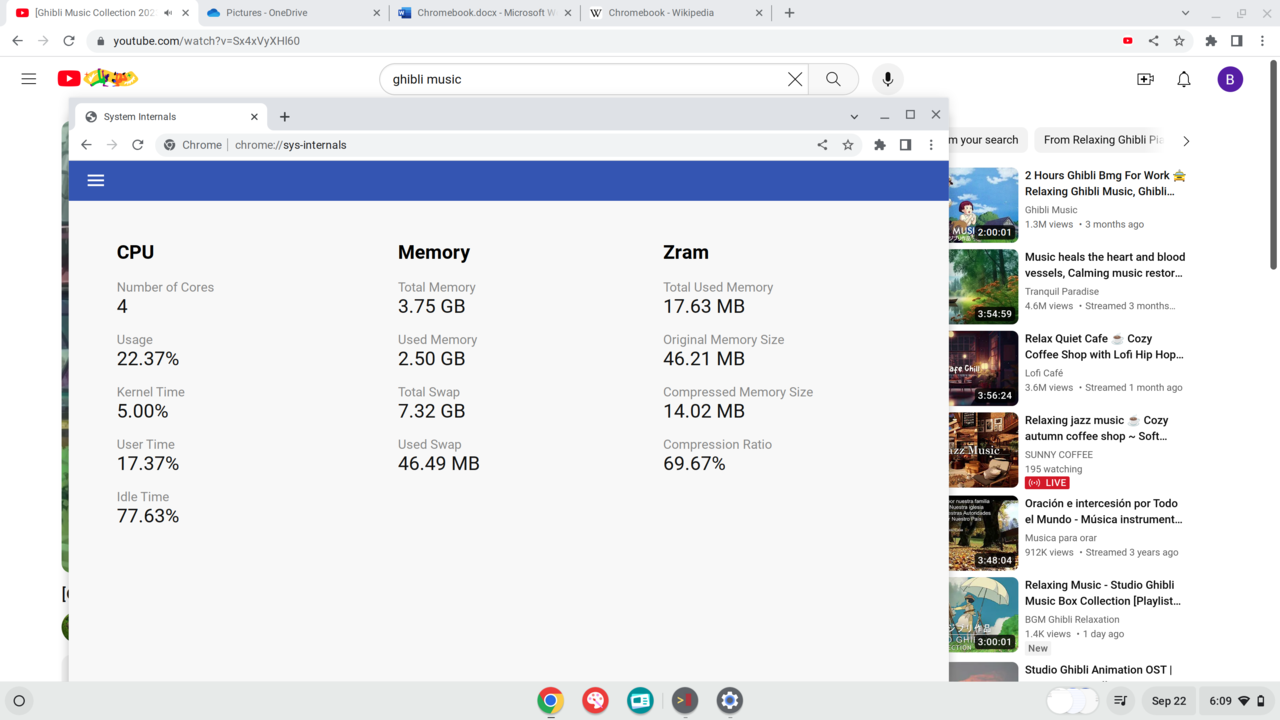
- AUE: This is the biggest downside of using ChomeOS. There is an expiry date, just like MacOS. When it hits the date, it won't receive any more updates from Google, even the browser, as the browser is coupled with the OS. Yes, very WISE DECISION. May have been deliberate for planned obsolescence. There was news regarding separating the two apart, but it remains to be seen what Google is planning. Does it allow to update the browser indefinitely, or just a few versions apart from the OS? As for my Chromebook, the update is no more, as it is expired. Still usable, if you don't have any concern regarding security
I will be on the lookout for any Windows laptop running this CPU or similar and compare their performance and battery life.